Zoho Calendar: Event proposal time, Zoom, Outlook sync, and Rapid meetings
We hope you’ve had a chance to try the features we mentioned in our last blog post. That was only 50% of the new features you unpacked! In this post, we'll talk about the rest of Zoho Calendar's new features and how they can make your workday easier, more efficient, and more "eventful."

Event proposal time: Propose one that works for you
If you attend a lot of meetings, we’re sure that you’ve found yourself in a scenario where an event's planned time conflicted with one of your other meetings. You kept pinging or emailing the host to change the event time but, in the end, you missed the event or arrived late because it was too late to change the event or too much work to ask everyone again for a new time.
We understand the frustration that can arise if this scenario occurs often. But now you don't have to worry about missing important events or meetings. Zoho Calendar brings you “event time proposal,” where you can propose a new time straight from the event invitation.
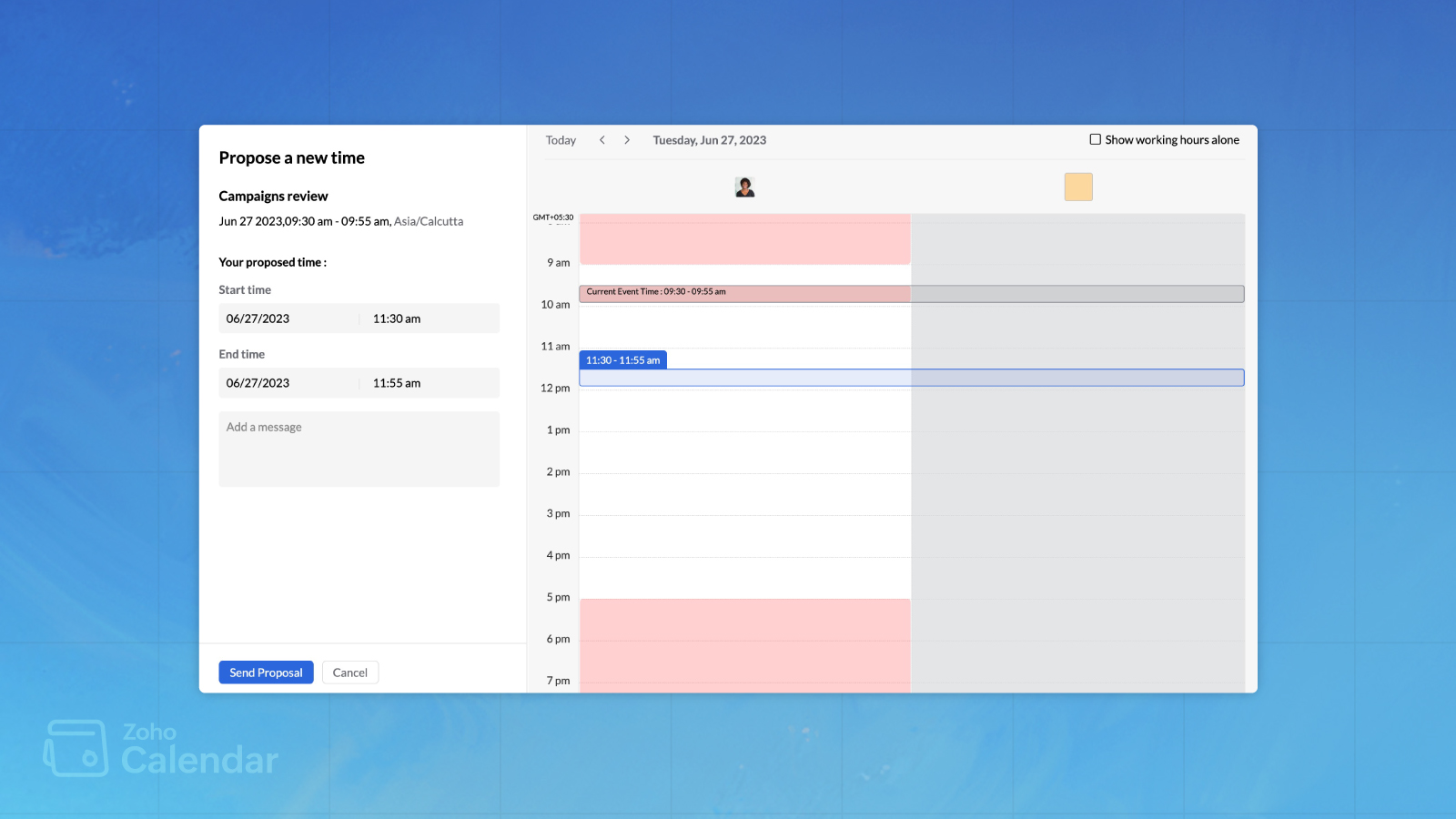
Whenever you’re invited to an event where the time doesn’t work for you, you can propose a new time to the organizer right from the event invitation form. Upon reviewing the new proposed time from all participants, the organizer can settle on a time that’s suitable for everyone and send new event invitations asking you to RSVP. Yes—it really is that simple.
Zoho Calendar smartly prevents any duplication of events if a participant agrees to both event times. If any participants accept the original time and agree to the newly proposed time, the event is automatically updated with the new time on their calendar grid.
With Zoho Calendar's event proposal time, there are no individual checks or event overlaps, paving the way for smooth event scheduling.
Zoho Calendar and Zoom: Your meetings are just a click away
To ensure you can continue using the applications you're accustomed to, Zoom is now seamlessly integrated with Zoho Calendar, making it easier than ever to virtually connect with others face-to-face. Sketch a meeting plan, add your zoom meeting conference, and... actually, that's it! You can start collaborating.

With this integration, you can:
- Schedule meetings in Zoho Calendar and they’ll appear automatically on Zoom.
- Join meetings directly from Zoho Calendar, without having to open a Zoom link separately.
- Locate the Zoom meetings you’ve scheduled from Zoho Calendar in the Zoom desktop and mobile applications. All past and upcoming meetings you’ve scheduled from Zoho Calendar will be synced with both apps.
- Share the recorded meetings that will be available on your Zoom desktop and mobile applications with the participants.
Zoho and Outlook: Sync both calendars and stay on top of your meetings
Outlook Calendar can now be synced with Zoho Calendar to ensure you never miss an appointment again. Any event you create on your Outlook Calendar will be automatically synced with Zoho Calendar. Also, the events you create on your Outlook calendar from Zoho Calendar will reflect on your Outlook calendar interface. This means you'll always have the most up-to-date information about your schedule, no matter which calendar you're using.

This integration does not simply sync the events, it transfers the conferencing details you add to those events as well. So, if you’ve added a Skype or Teams conferencing link to an event in the Outlook calendar, you can join your meeting right from the respective event in Zoho Calendar.
Similarly, you can add either Skype or Teams conferencing (depends on the Microsoft plan associated with your account) to the events you create on your Outlook calendar from Zoho Calendar.
Note: Zoom and O365 integration with Zoho Calendar are available only in the paid plans of Zoho Mail, Zoho Workplace, and Zoho One.
Rapid meetings : The time-saving tool you didn't know you needed
If you get tied up in a lot of meetings regularly and struggle to juggle multiple meetings, you’ll love Zoho Calendar's Rapid meetings feature.
Rapid meetings help you save time by automatically shortening meetings by five or 10 minutes. This comes in handy when you have meetings scheduled back-to-back and want to have some leeway between them. By simply reducing the time you spend on every meeting, even by just five minutes, you’ll save considerable time.

To enable rapid meetings, go to your Zoho Calendar event settings and select the Rapid meetings checkbox. When you enable this setting, meetings that are 45 minutes or less will be cut short by 5 minutes, and longer meetings will be clipped by 10 minutes.
Besides saving time, rapid meetings can help people be more productive by giving them more time to work on other tasks. For example, if a sales representative has a 30-minute meeting that is automatically shortened to 25 minutes, they’ll have an extra five minutes to respond to an email, prepare themselves for the next meeting, or simply have the time to go to the next meeting location.
Related Articles
Introducing Zoho Service Plus : A unified platform for customer service - Early Access for Partners
We are excited to announce early access to Zoho Service Plus, a unified platform that brings together all of our customer service applications into a single platform. The early access program is exclusive only to partners. With Service Plus, manage ...Zoho Mail iOS App Update: Add Zoom and MS Teams Meetings to Your Calendar Events
Zoho announced that the latest update of the Zoho Mail mobile app (version 2.8.17) now includes integration with Zoom and Microsoft Teams for Calendar events!With this new feature, any Zoom or MS Teams meeting extensions set up in Zoho Calendar Web ...Zoho Recruit - Mandatory Assessments for Better Hiring
Zoho announce a significant enhancement to Zoho Recruit’s Candidate Application Form: the Include Assessment option. This feature integrates the pre-screening assessment with the application form fields, ensuring every candidate must complete the ...Zoho Analytics 6.0 Beta: A New Era in Data Analytics
Zoho has introduced Zoho Analytics 6.0 Beta, a significant upgrade tailored to the diverse needs of business users, data analysts, data engineers, and data scientists. This version incorporates extensive user and market feedback, offering innovative ...Zoho Bookings product update: Calendar Unification
We've been noticing the noise around Calendar integrations and events sync. Well, look no further. We've put in some sleek work to bring all the action in one place, improved the UX and put in measures to notify users when things go south. Below is ...