What's New in Zoho Expense: July 2023
Hello users,
We're delighted to present our monthly
roundup of updates to help you stay informed and experience hassle-free
expense management with Zoho Expense. From real-time budget insights to
effective date configuration for policy rules and per diem rates, we've
tailored our features to meet your unique business needs. Let's dive
right in and read everything about them.
Effective date for policy rules
Now,
you can add the date from which the rules you configure in policies can
be made effective. Once you set up an effective date for a rule, the
rule will be applied only to the expenses that are dated on or after the
effective date. If you don't set up an effective date, the rules will
be applied to all the expenses.
To add
an effective date for a rule: Go to Admin View > Settings >
Policies. Select a policy and navigate to the Rules tab. Click a rule,
enter the effective date, and click Save.
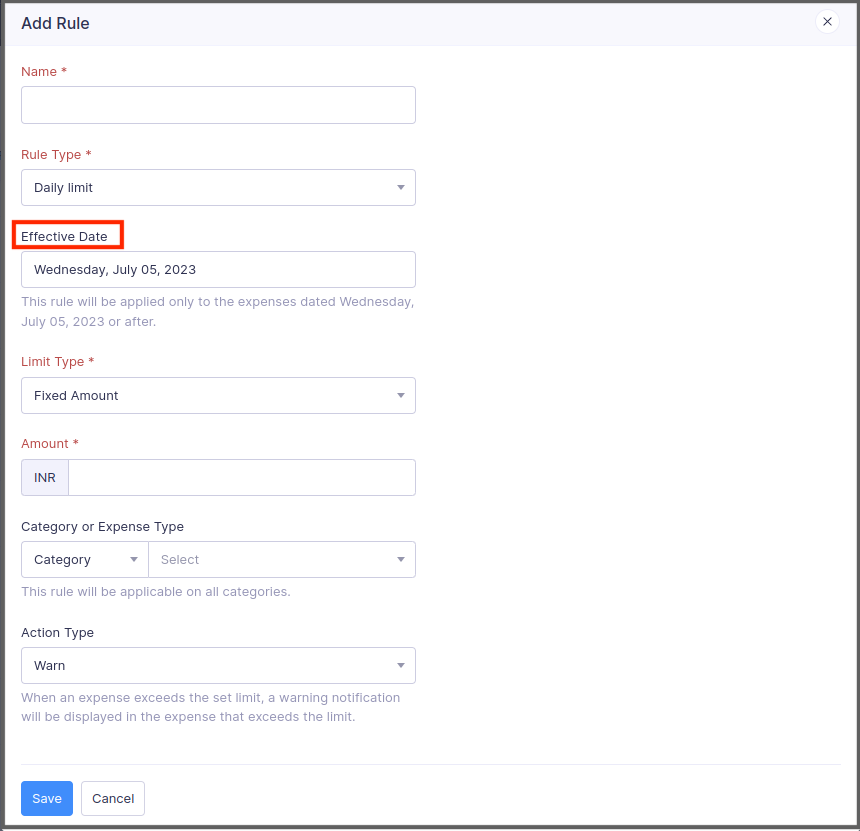
View actual amounts spent while editing budgets - Early access
While
editing a budget, if you enter a budget greater than the actual amount
that was spent by the users in that category or expense type, Zoho
Expense will display the actual amount spent by the users and will
restrict you from saving the budget. This real-time visibility lets you
make data-driven decisions and allocate funds strategically. This
feature is still in early access. Contact support@zohoexpense.com to enable it for your organization.
To
do this: Go to Admin View > Budgets. Click a budget and click the
Edit icon in the top-right corner. You can view the actual amount spent
if you enter a budget greater than the actual amount spent.
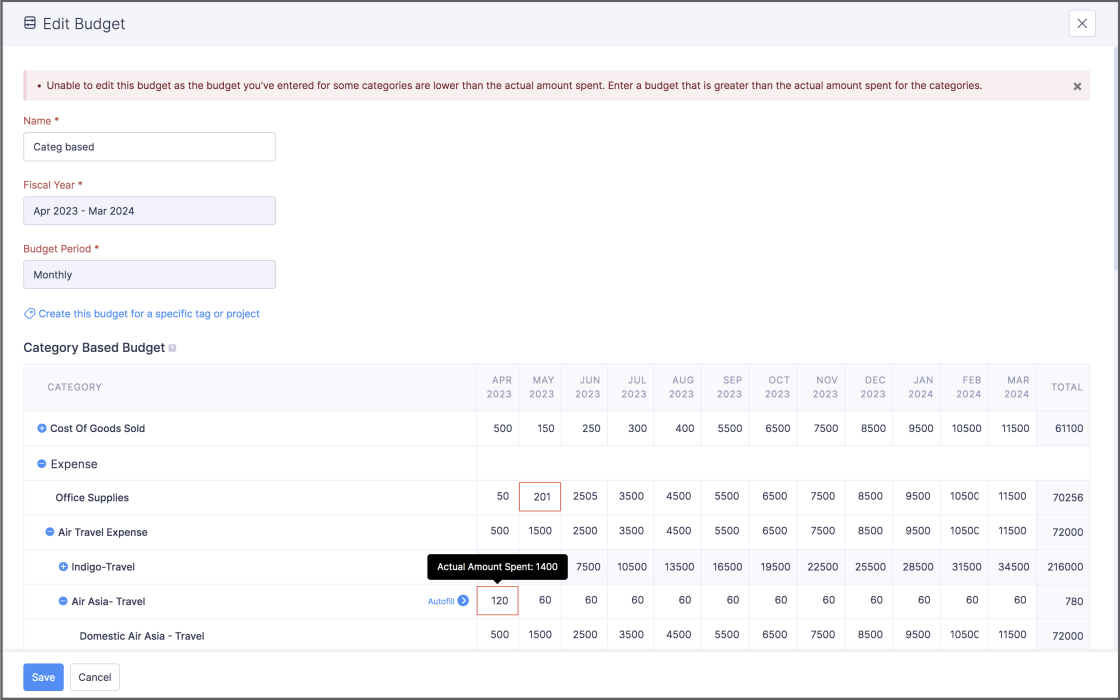
New preference for purchase request and expense association
We've
introduced a new preference for Purchase Requests, wherein you can
restrict users from creating an expense with a category different from
that of the associated purchase request item. For instance, if the
category of the expense is "Meals and Entertainment," then the purchase
request item you're associating with the expense should also have "Meals
and Entertainment" as the category. In this way, you can ensure your
users associate appropriate purchase request items with their expenses.
To enable this preference: Go to Admin View > Settings > Modules > Purchase Requests. Enable the option and click Save.
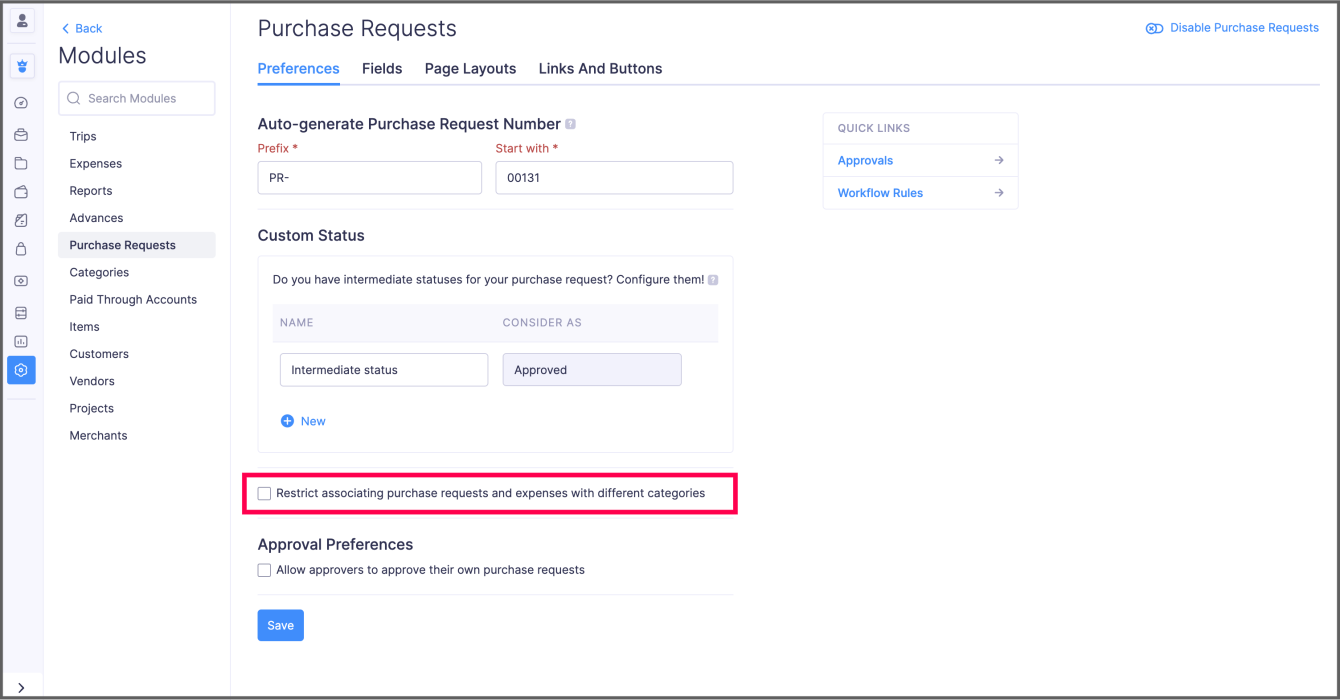
Effective date for per diem default rates
In
addition to configuring effective dates for per diem rates you've
configured for each location, you can now configure effective dates for
default per diem rates, as well. If you have multiple default rates,
this feature will come in handy by applying the default rate based on
its effective date.
To add an effective
date for a default rate: Go to Admin View > Settings > Policies.
Select a policy and navigate to the Per Diem tab. Click the More icon in
the right corner of a default rate and select Edit. Enter the date and
click Save.
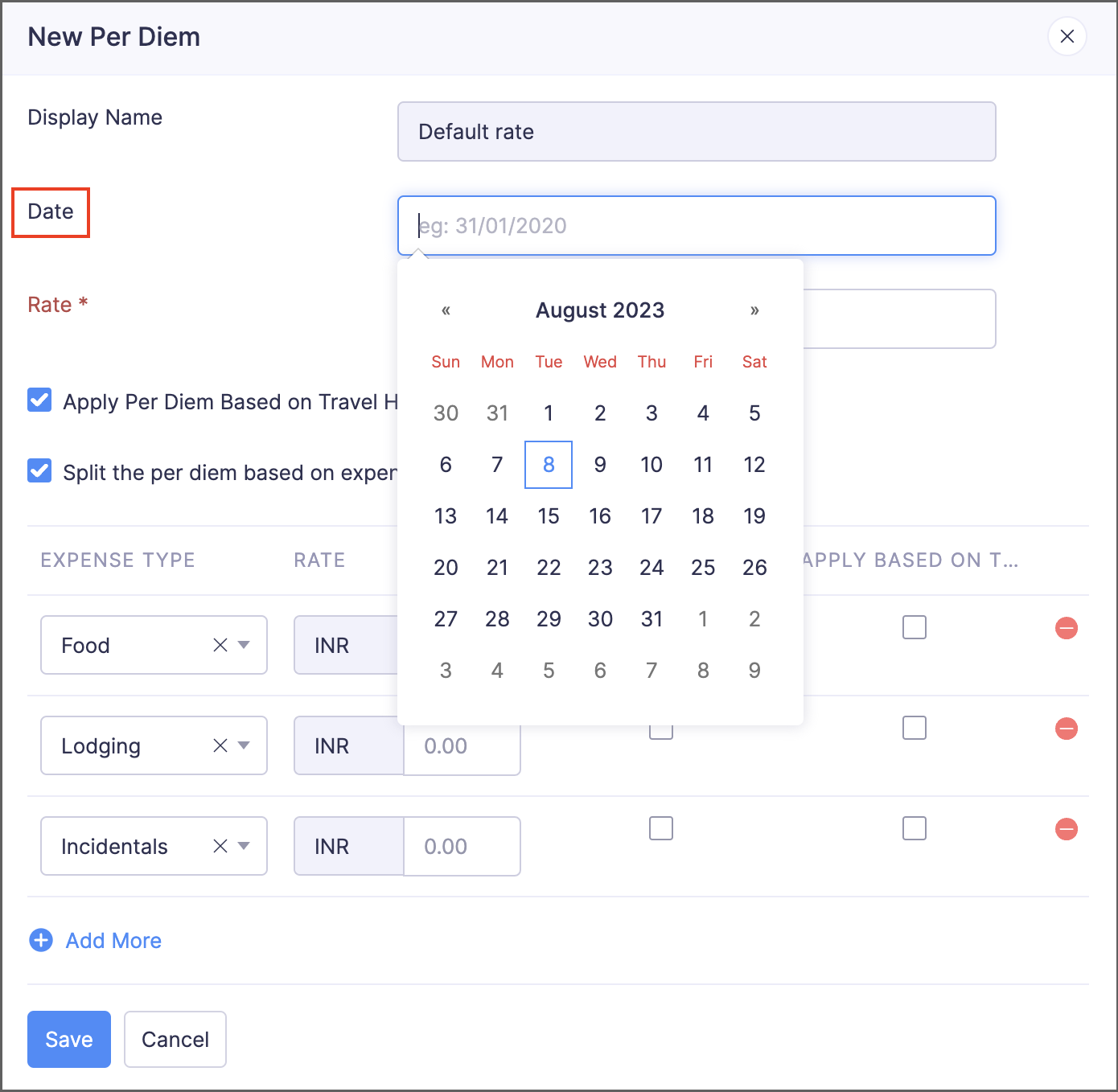
View expired travel documents inside trips
Currently,
admins can view an employee's travel documents directly within the
employee's trip requests in the admin view. They can also filter
documents based on their type and view them inside the trip. In addition
to displaying all travel documents, to ensure full compliance, we've
now introduced a dedicated section to display expired travel documents.
This will keep admins informed about the validity of each employee's
travel documentation.
To view the
expired travel documents: Go to Admin View > Trips. Click the trip
for which you want to view the documents and click Travel Documents on
the right side of the screen. Click Expired to view the expired
documents.
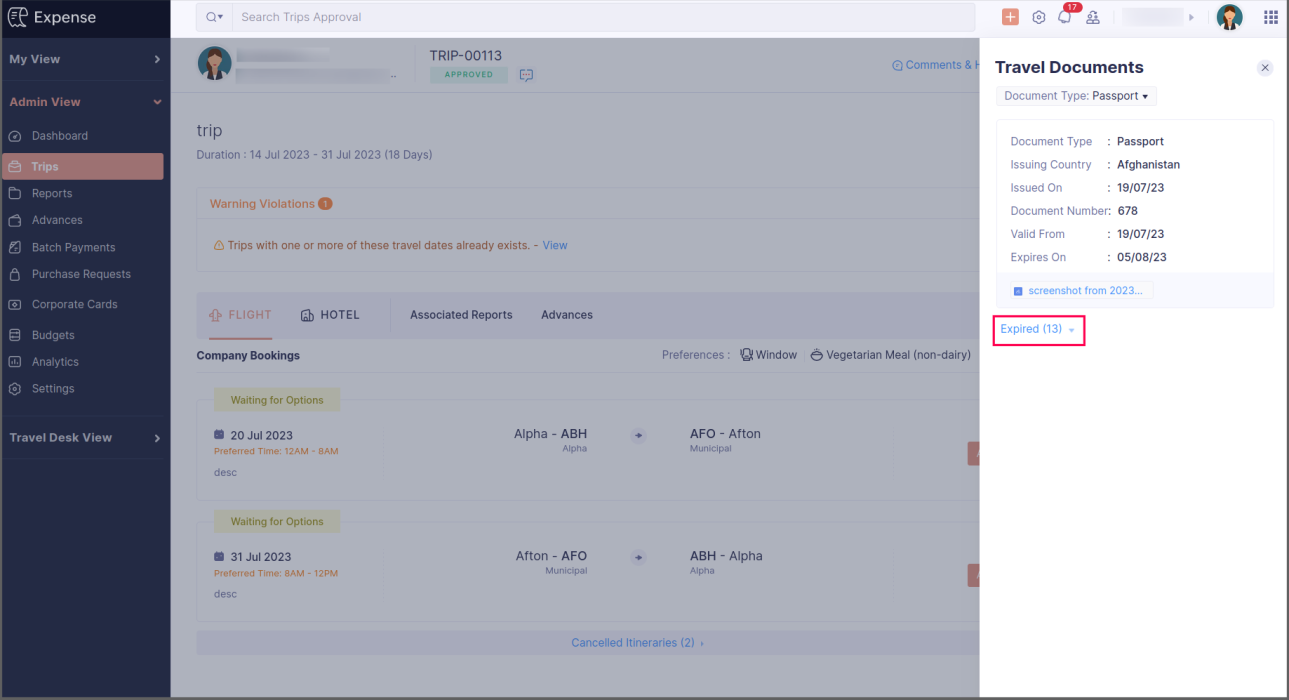
Android app updates
- Users can now autoscan receipts from the report details screen to create new expenses that will be added to the report.
- Users can now switch to the free plan using the Android app.
iOS app updates
- You can now request free-of-cost items in your purchase requests using the iOS app.
We
hope you're excited to try these new features. Let us know what you
think in the comments below. Be sure to keep an eye out for more updates
and enhancements in the coming months. If you have any questions,
please contact support@zohoexpense.com.
Regards,
Zoho Expense
Related Articles
Introducing Zoho Service Plus : A unified platform for customer service - Early Access for Partners
We are excited to announce early access to Zoho Service Plus, a unified platform that brings together all of our customer service applications into a single platform. The early access program is exclusive only to partners. With Service Plus, manage ...Zoho Thrive: A Closer Look at Zoho Thrive's Improved User Experience
We are delighted to introduce the new and enhanced user interface of Zoho Thrive. This update is designed to make setting up and managing your affiliate and customer loyalty programs faster and easier. Let’s take a closer look at the major changes in ...Zoho Analytics 6.0 Beta: A New Era in Data Analytics
Zoho has introduced Zoho Analytics 6.0 Beta, a significant upgrade tailored to the diverse needs of business users, data analysts, data engineers, and data scientists. This version incorporates extensive user and market feedback, offering innovative ...Zoho Contracts - New System Fields for Enhanced Data Management
Hello PFC Clients, We are informing you about the introduction of new system fields in Zoho Contracts, aimed at providing more detailed meta-information for contracts. New System Fields These fields offer enhanced flexibility in structuring and ...Zoho CRM : Compliance Made Easy for Email Authentication
We are introducing you with significant updates to enhance email authentication and verification processes across Zoho CRM and other Zoho services. These changes aim to bolster security, ensure compliance with industry standards, and improve user ...