Streams Home
The Home section under Streams is where you have the consolidated view of the activities of which you are a part. All the activities in which you have participated by a comment, or in which you have been @mentioned or invited as a guest or individually shared with you appear in 'Streams to me'. All the posts you have added as favourite appears in the Favorites Tab and any post initiated by you in any form as a Status/ Task/ Note/ Event/ Bookmarks or an email shared by you appears in Streams by Me tab.
Table of Contents
Private Posts:
You can post private posts or individual messages/ tasks/ notes/ bookmarks or events from the Home section. If you select a group from the drop-down, the content will be posted in the Group Streams. Instead, if you just tag a particular person or a set of users to the post, it will be a private post between you and the respective users.
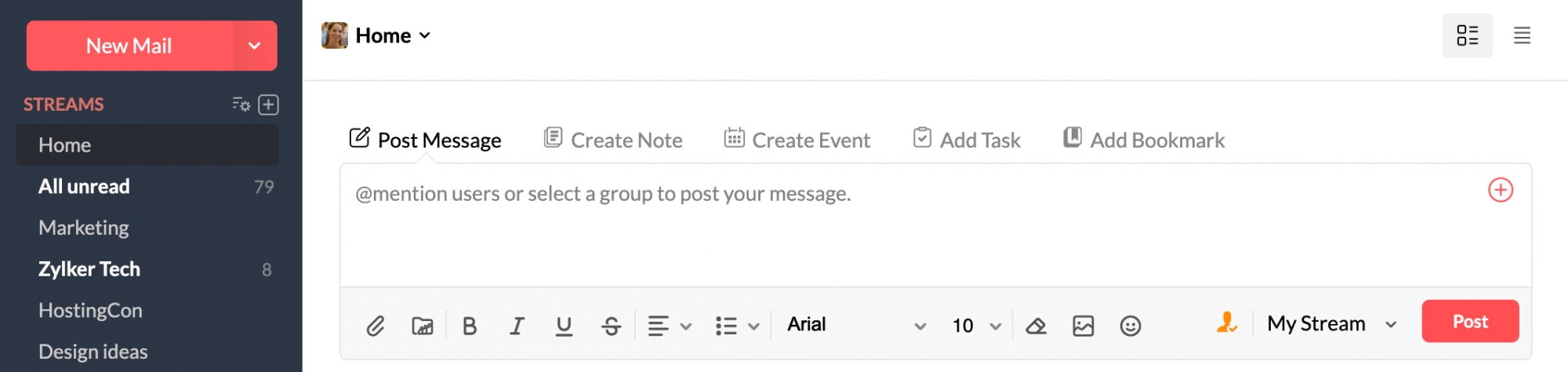
When you post a private post to others or share an email with others, all of them will appear under Streams by Me and will not be linked to any of the groups.
You can also do group mentions in a Streams private post. This option is helpful when you wish to share a private post with a group. To mention groups, go to a private post you have created, and in the comments section, you can mention any Streams group by typing @group-name.
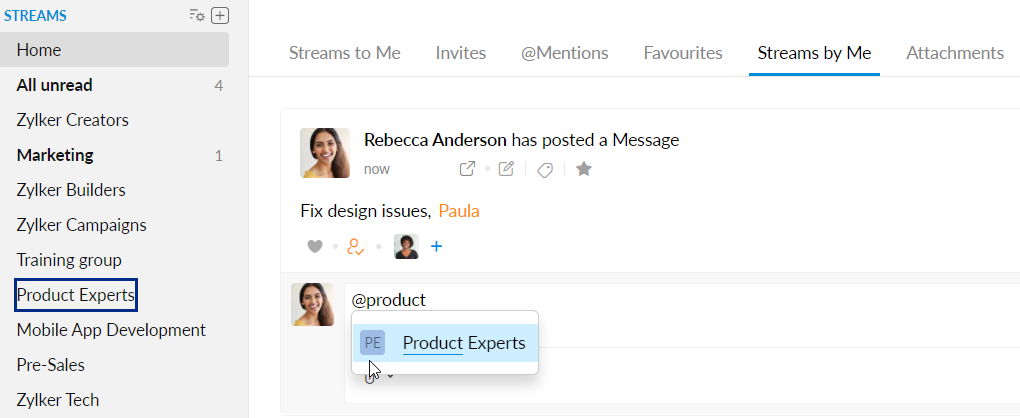
Streams to Me
Streams to Me is the consolidated view of the following:
- All posts in which you have added comments
- The posts in which you were @mentioned
- All emails shared with you
- Posts in which you are an Invitee
- Individual Events
- Private Posts/ Notes in which you are individually mentioned, and without your Group being a part of it.
The 'Streams to Me' tab will be available only on the Streams homepage. The specific groups will have only the consolidated view of all the posts made to that group.
You can easily view the 'Unread' posts or the posts in which you were '@mentioned' by selecting the respective tabs.
Streams by Me
Streams by Me is the consolidated view of all the posts or Streams threads initiated by you:
- All posts which you have made
- All emails which you have shared
- The Tasks created by you
- Notes posted by you
- Events created by you
- Bookmarks added by you
You can easily view and track all the items which you own across groups, or to individuals in one shot.
All Unread
All the unread posts across your different Streams groups are listed here. They are grouped as Direct messages and under the group names, the post belongs to.
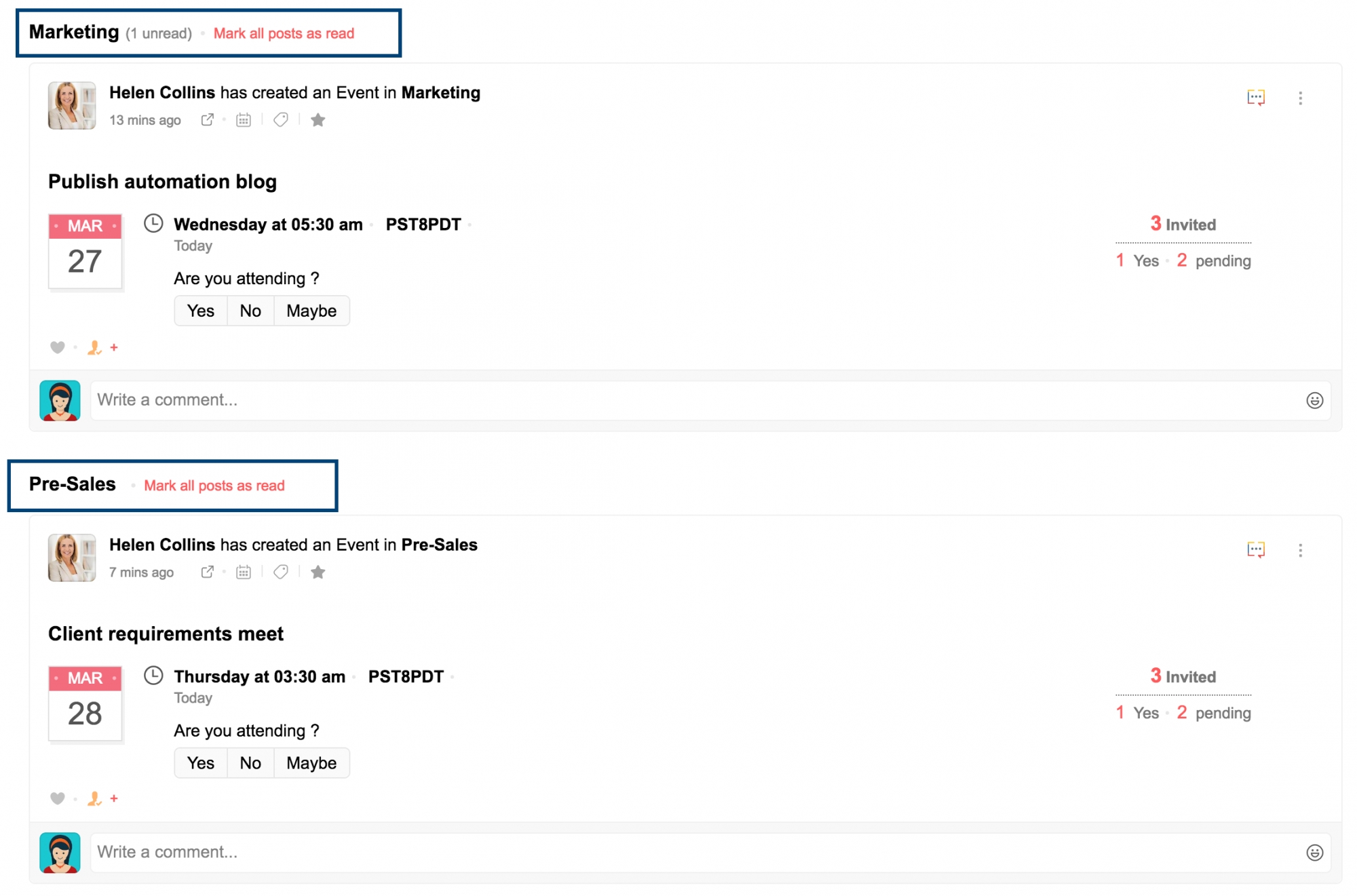
You can empty this tab by clicking on the Mark all as read option on the top right corner. You can also use the Mark as Read option next to each group name or Direct message header.

Invites - The posts that you have been invited to view are displayed in this tab.
Favorites -To keep track of certain posts, or to save them for future reference, you can add a post to favorites. This can be done by clicking on the Add to favourites icon on the upper portion of the post. These posts will separately appear under the Favorites tab.
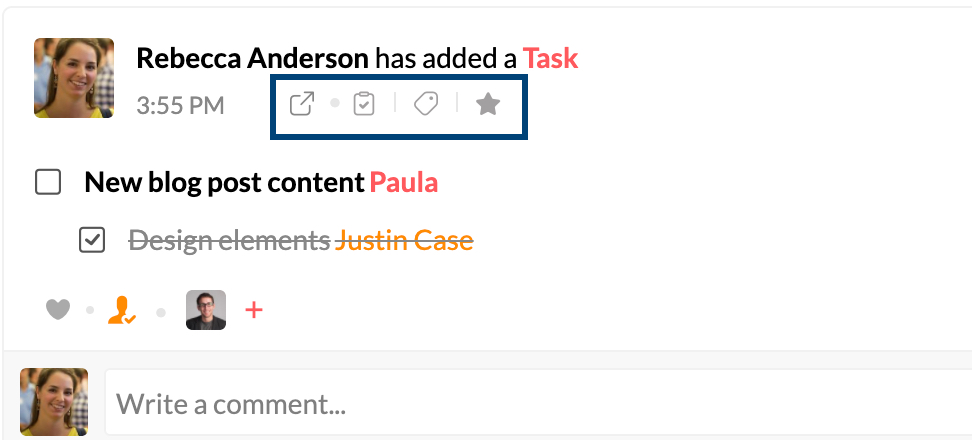
@Mentions- Any posts in which you have been @ mentioned can be viewed under this tab
Attachments - All the attachments that have been shared in a particular group can be viewed under the Attachments tab. On hovering over the attachment, you can find related options such as 'Attach to new Email', 'Download' etc. There is also a provision to open the linked message or task right from the attachment view.
Related Articles
Group Streams
Every user can be a member of multiple groups, organizational groups, or personal groups. The moderators or the owners of the group can enable Streams for the groups. The groups for which Streams are enabled are listed inside Streams for all users. ...Streams - Enhanced collaboration inside your mailbox
Zoho Mail Streams enables communication and email collaboration within a team or group of people. It enhances the productivity of the team through open communication, reducing the email replies and forwards thus avoiding email clutter within teams. A ...Customer Support
Customer Support - An Overview Zoho CRM provides the Customer Support & Service management (Help Desk) features, such as Cases (Trouble tickets), Solutions (Knowledge base), Case Routing & Escalation through Workflow rules, and easy to deploy ...Introduction to Zoho CRM
Introduction to Zoho CRM What is CRM? Customer Relationship Management (CRM) can be defined in many ways depending on what an individual intends to achieve. For some, it is the strategy to identify, understand, manage, and cater to the business needs ...Defining Departments inside Zoho SalesIQ
To better organize your Support operation, and maximize the ability to connect with customers, we made it easy to create Departments within your Zoho SalesIQ. Add all your customer supporting departments inside Zoho SalesIQ, and each Department can ...