Rebrand your CRM with the all-new custom domain mapping setup
This is a game changer as this potentially allows every organization to rebrand their CRM system and align it with the domain name of their business.
Note: This feature is currently in the Early Access mode. To request access to this feature please contact your PFC Group contact person or fill this form.
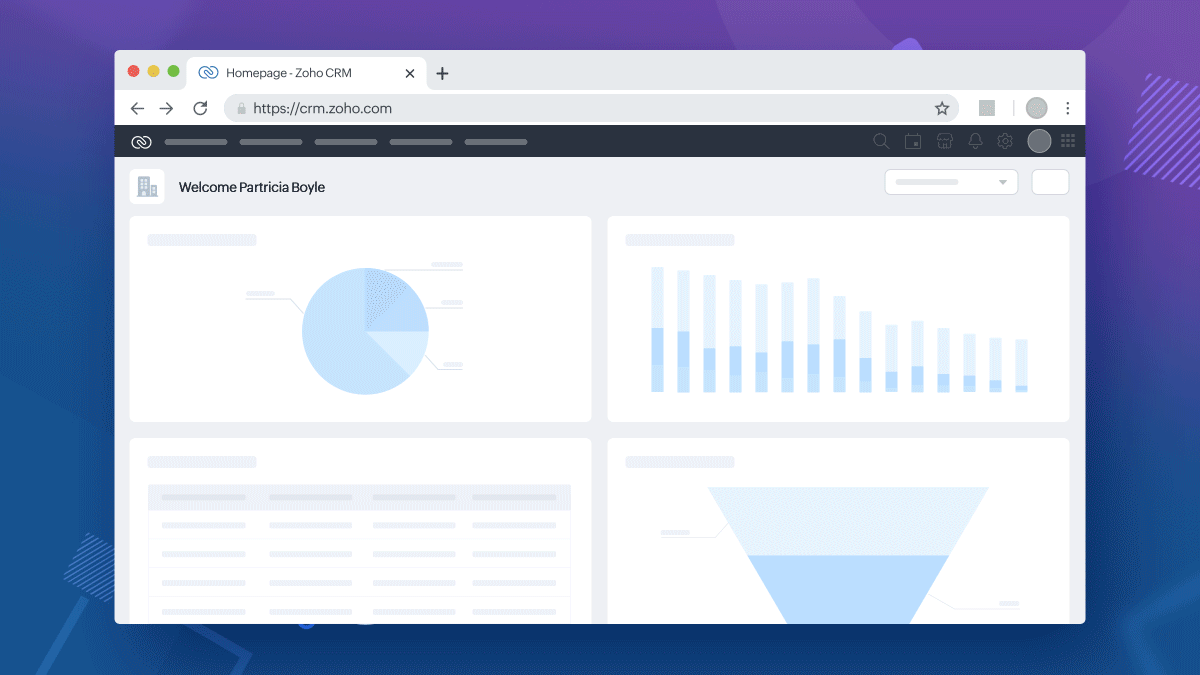
Why custom domains
When a business markets itself under a particular brand name but runs its operations on multiple third-party solutions from various vendors, this disconnect poses a challenge, often from a marketing, and credibility standpoint.
For example, assume that Zylker Travels markets its services on its website www.zylkertravels.com but uses a different vendor, say Zoho CRM for optimization of sales and customer portal. So, while Zylker's website, blogs and newsletters are all hosted on ZylkerTravels.com, their customers and travel agents get redirected to "Zoho", a visibly different third party portal when they attempt to log into follow up on their travel requests. As a result,
- from an internal operations perspective, Zylker may find that their users do not feel close to the brand, which it turn may affect product adoption rates.
- From customers' perspective, the redirection to a different brand's portal may discourage customers from continuing their relationships with their brand, because of credibility concerns.
Therefore, as a solution to this disconnect in brand names, Zoho CRM now supports custom domain mapping.
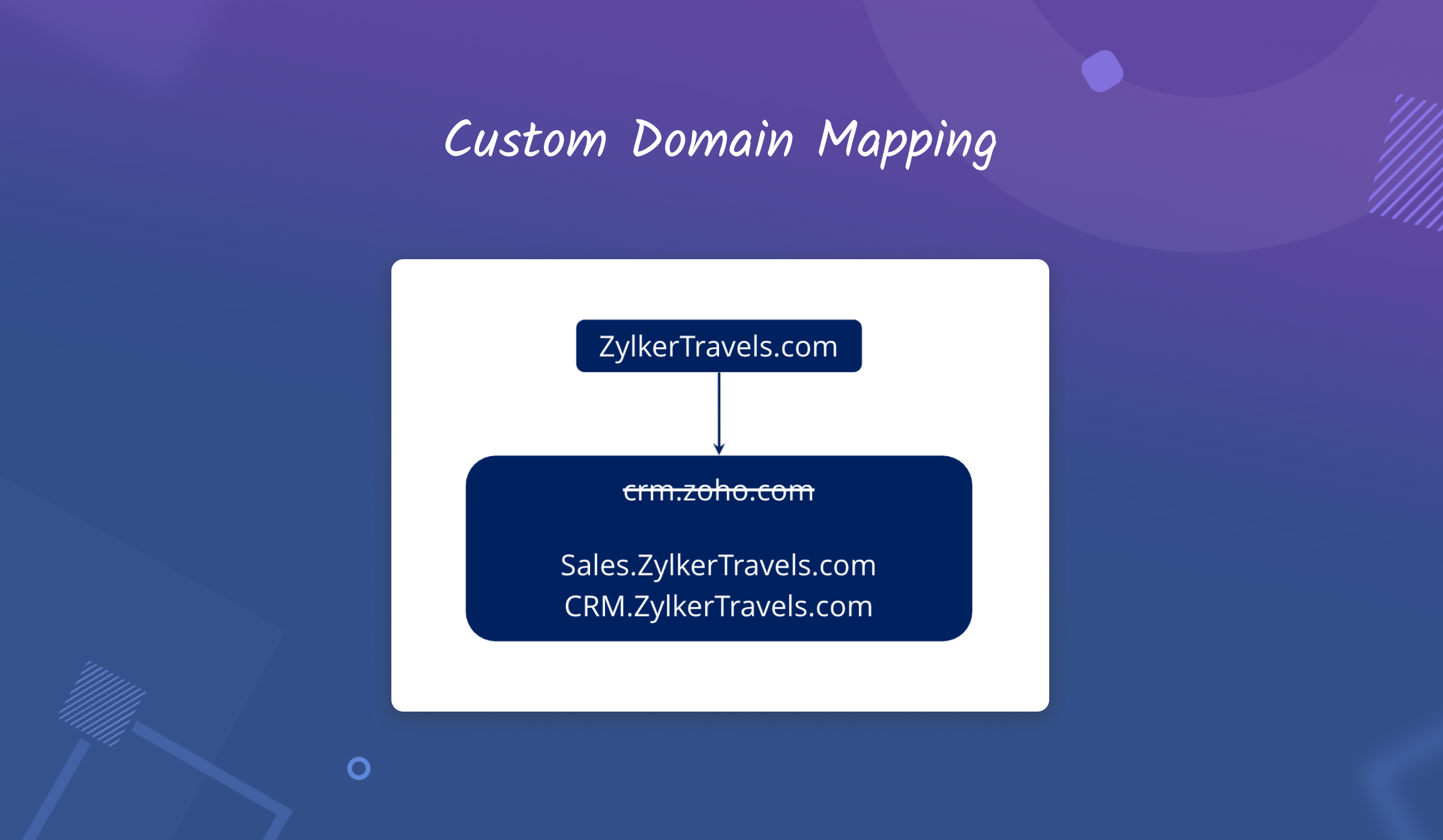
With this capability you are effectively able to enjoy the best of both worlds—that is the efficiency of the Zoho CRM system, packaged and served under your company's brand name.
A few examples of custom domain mapping
With custom domain mapping you can,
- rebrand your CRM system in alignment with the domain name of your business
- increase credibility for your brand among customers, and promote CRM adoption among your users by using your own domain name instead of Zoho's brand name.
- minimize credibility-related challenges by avoiding mention of third party vendors' names in your essential business applications.
Here are some quick examples of how custom domain mapping could help organizations in different domains — Travel, Healthcare, Education etc.
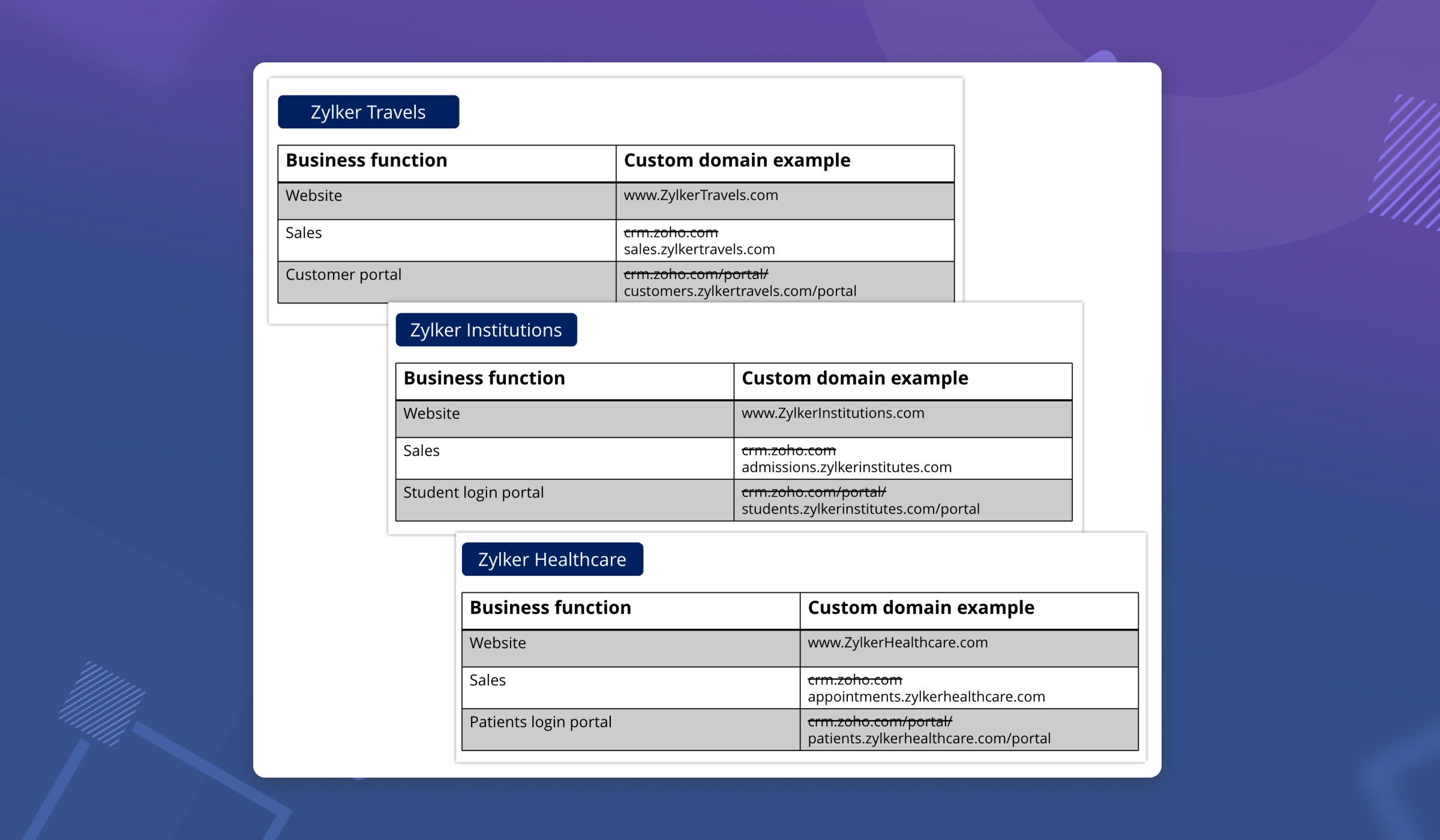
How does custom domain mapping work in Zoho CRM?
Custom domain mapping in Zoho CRM is a 3-step process.
Step 1: Choose the desired environment
In Setup > General > Company Details > Domain Mapping, first choose the desired environment.
Domain mapping is available for live Production CRM setup, Sandbox and Portals.
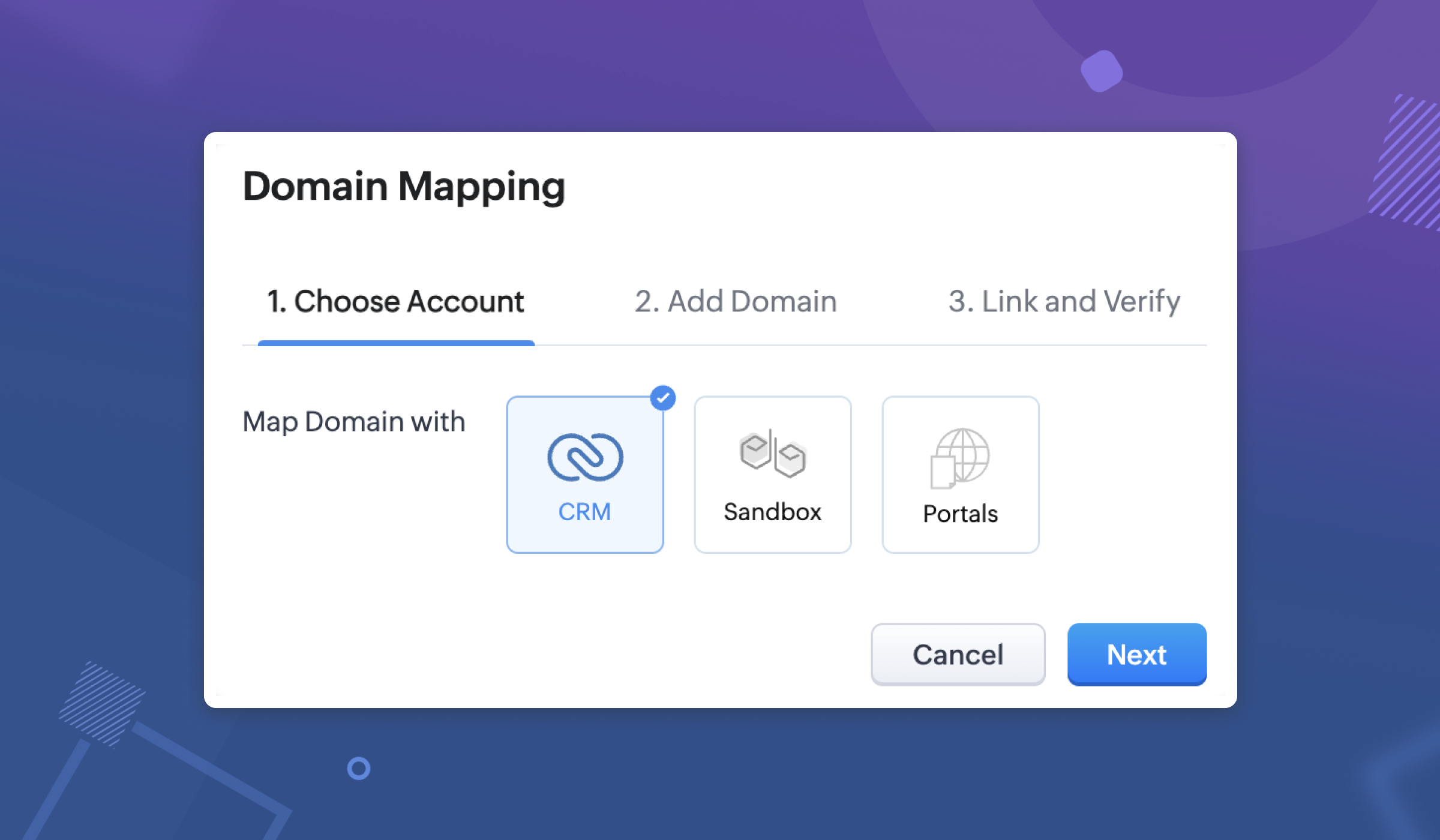
Step 2: Add Domain
This is a key step in this configuration process.
This is a key step in this configuration process.
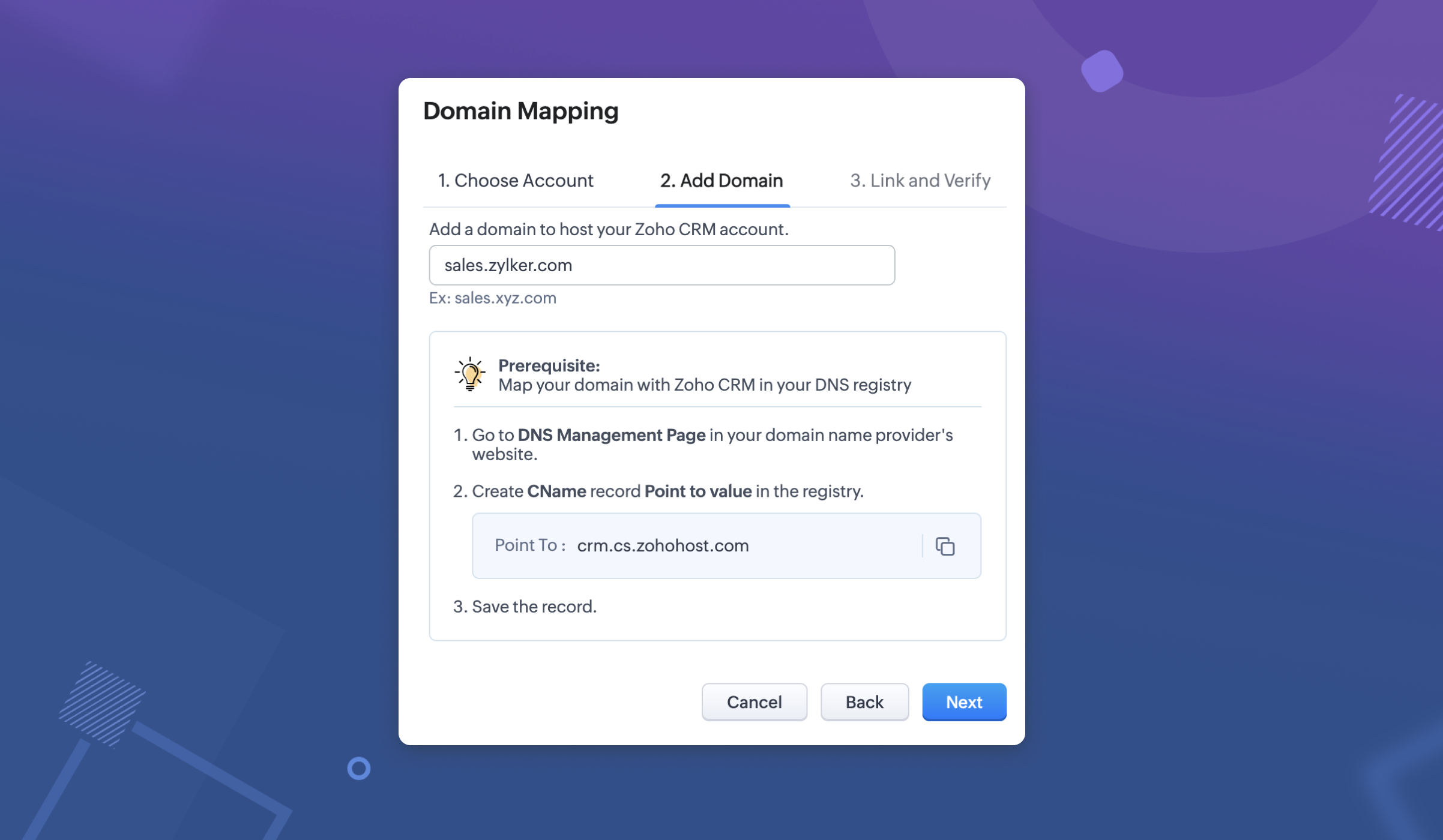
In this step, you need to perform two actions simultaneously— one step in the CRM and the other step in the DNS Management page in your domain provider's website. These two actions are required to connect the services together and create a link.
- Action 1: Map your domain with Zoho CRM in your DNS registry.
- Action 2: Provide the domain URL in a structure: subdomain.domain.com.
Action 1: Map your domain with Zoho CRM in your DNS registry.
Here, you need to map your domain with Zoho CRM in your vendor's domain management page. For example, if you are rebranding your CRM for your sales department and wish to have "Sales" as your subdomain, you need to provide a few details as mentioned in this step.
Go to your domain provider's website (domain providers vary for each user) and do the following:
- Create CNAME type
- Provide the name of the subdomain.
- Provide Target or "Point to value" as applicable.
- Click Save.
Note that these two actions are required and need to be performed one after the other in order to complete adding the domain.
Action 2: Provide the domain URL in a structure: subdomain.domain.com.
In order to add your domain in Zoho CRM, you need to provide the domain URL in the structure: <subdomain.domain.com>.
For example, in the case of crm.zoho.com, "crm" is a sub-domain or a classification of the parent domain called "Zoho". Now, in place of crm.zoho.com, you can choose to have a URL of your own. Example, if a company called Zylker wishes to have a subdomain for their sales department, they could use a desired URL say, sales.zylker.com.
In order to add your domain in Zoho CRM, you need to provide the domain URL in the structure: <subdomain.domain.com>.
For example, in the case of crm.zoho.com, "crm" is a sub-domain or a classification of the parent domain called "Zoho". Now, in place of crm.zoho.com, you can choose to have a URL of your own. Example, if a company called Zylker wishes to have a subdomain for their sales department, they could use a desired URL say, sales.zylker.com.
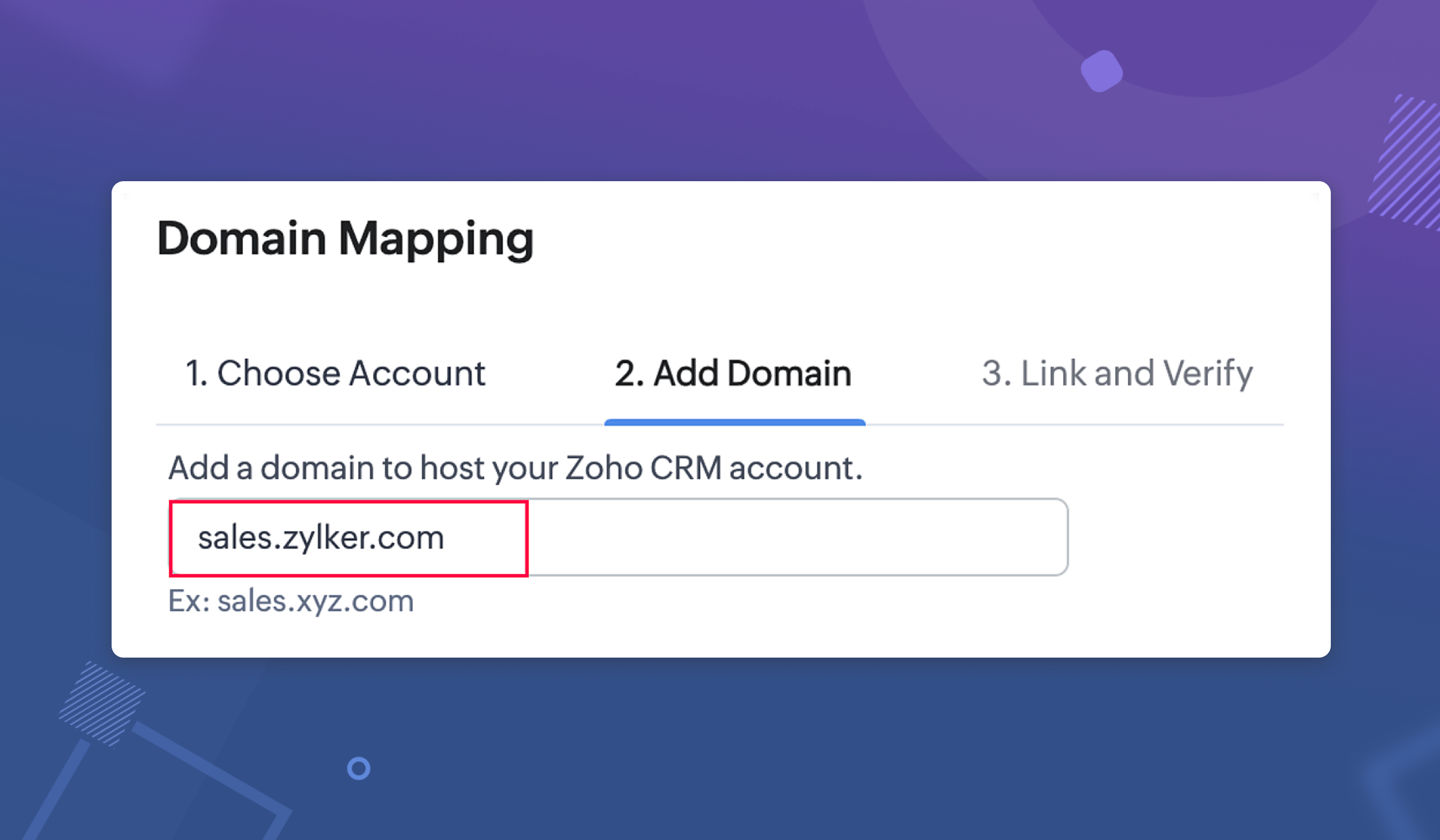
Note:
The changes after adding/updating the entries (adding CName record or updating existing record) in the DNS management page usually takes a few minutes for the domain to get propagated across the servers (Based on DNS providers). Until then, an error that the domain name as invalid will be displayed, because from the application's end, we don't have the hold to validate that the domain is getting propagated. Kindly factor in this wait time as required.
The changes after adding/updating the entries (adding CName record or updating existing record) in the DNS management page usually takes a few minutes for the domain to get propagated across the servers (Based on DNS providers). Until then, an error that the domain name as invalid will be displayed, because from the application's end, we don't have the hold to validate that the domain is getting propagated. Kindly factor in this wait time as required.
Step 3: Link and Verify
After adding the domain in your CRM organization, it is time to verify to ensure security in the connection. To verify and complete the configuration, you need to perform two actions:
— Action 1: In the DNS Management page, link the TXT name and value from CRM
— Action 2: In CRM, Verify the mapping.
After adding the domain in your CRM organization, it is time to verify to ensure security in the connection. To verify and complete the configuration, you need to perform two actions:
— Action 1: In the DNS Management page, link the TXT name and value from CRM
— Action 2: In CRM, Verify the mapping.
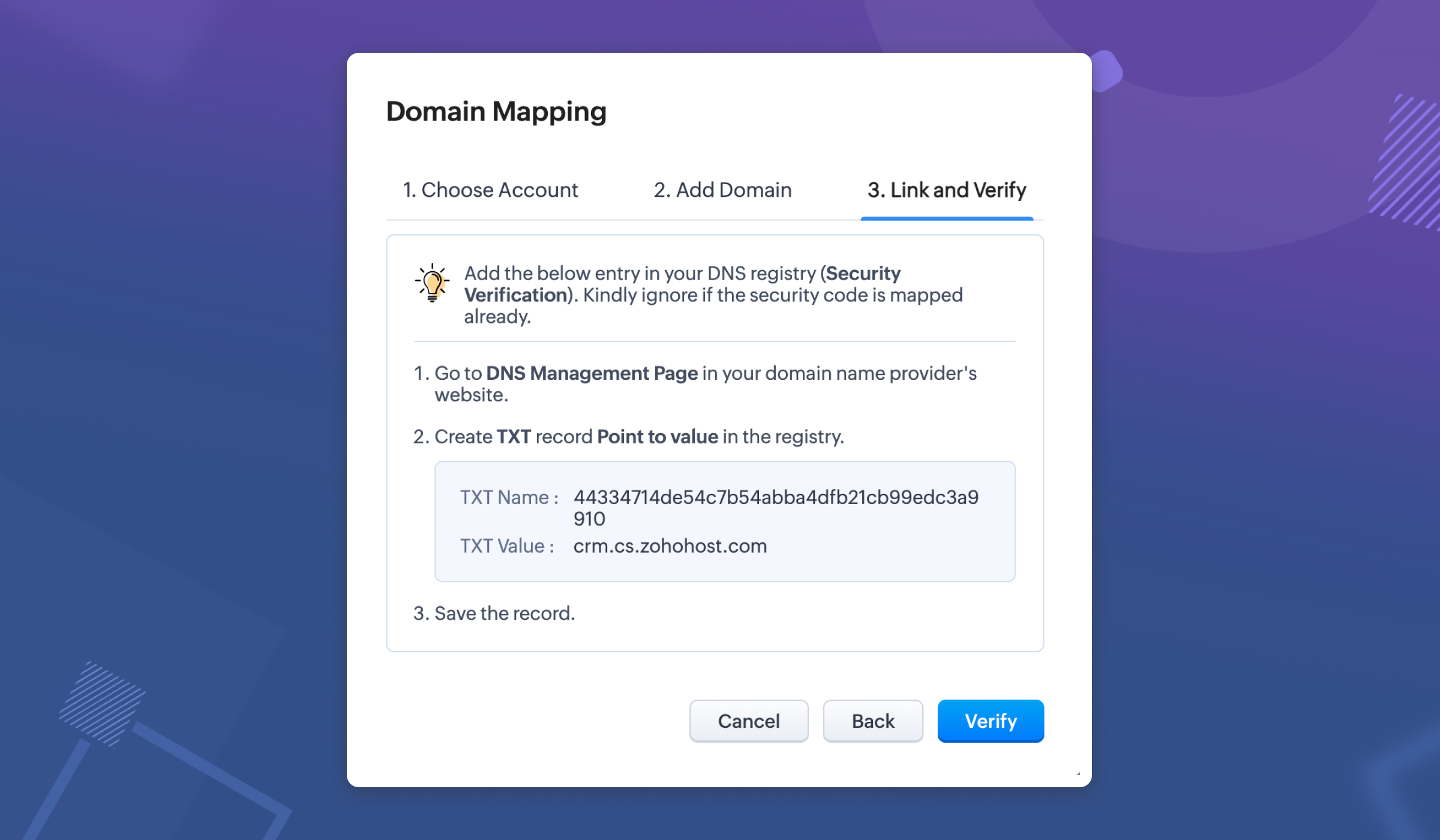
Action 1: In the DNS Management page, link the TXT name and value from CRM
Go to your domain provider's website (domain providers vary for each user) and do the following:
- Create TXT type.
- Copy the TXT Name, which is an alphanumeric code, from CRM and enter it here.
- Provide TXT value as crm.cs.zohohost.com
Action 2: In CRM, Verify the mapping.
Once you have pasted the TXT Name and value, go back to the Domain Mapping settings in CRM and click Verify.
This will ensure domain ownership and upon adding, the connection will be established after security verification and generation of SSL certificate from Zoho. This certificate will be provided within three business days from the day of verification.
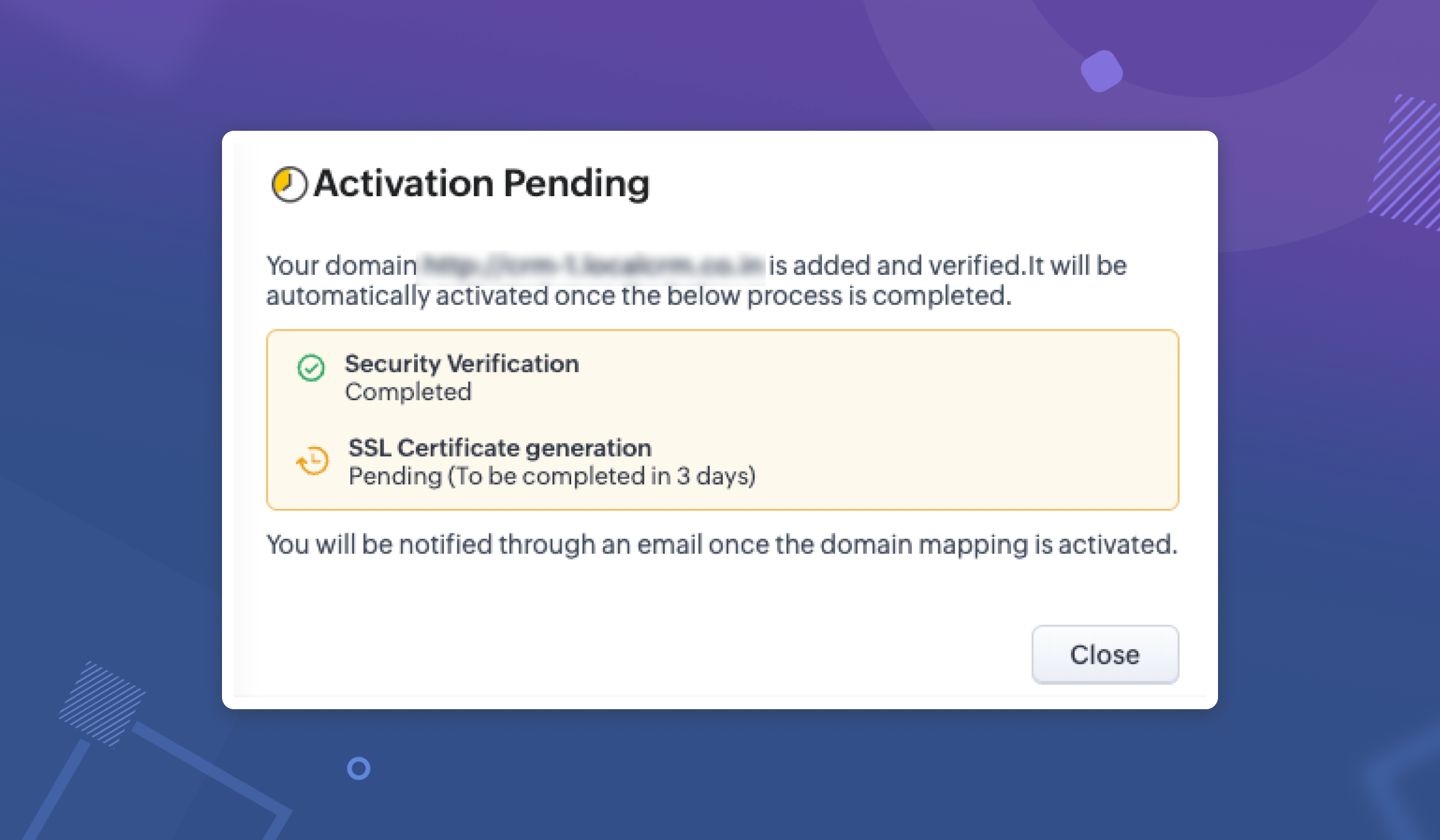
Once your SSL certification is generated and the domain security is verified, your custom domain will be active and you can access the same from Setup > General > Company Details > Domain Mapping.
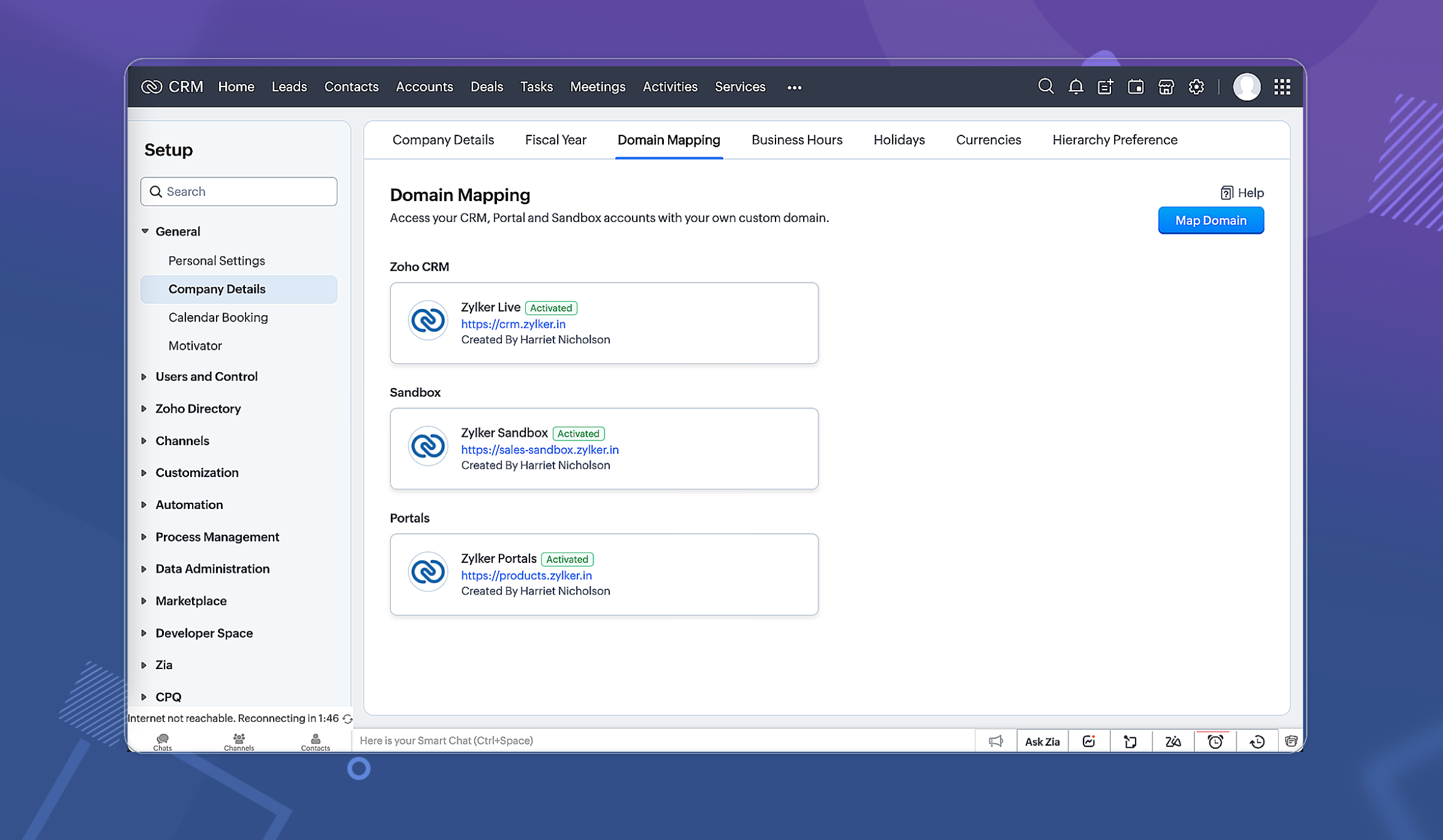
Points to note:
- Edition availability: Custom domain mapping is available for organizations in Enterprise and Ultimate editions of CRM. It is not available yet for CRMPlus and Zoho One.
- Limits: You can configure up to three domains for each environment (CRM, Sandbox and Portals). Only one domain per environment can be active at a time.
- Who can configure Domains: Domain mapping configuration will be available only for admins and super admin and this too only in CRM (Live production) environment.
Learn more: Custom Domain Mapping Help Doc
Related Articles
Zoho CRM: Global Sets
Hello all, We are thrilled to announce Global picklists, a much awaited feature for CRM Admins! As administrators who implement and manage CRM solutions, you may have dealt with picklists that are present across multiple modules and have the same ...Custom Domain
Super admins and admins can view and edit this information. Managers can only view this information. Staff will not have access to this information. If you already own a domain for your business, you can attach the booking page to your domain. For ...Zoho CRM : Compliance Made Easy for Email Authentication
We are introducing you with significant updates to enhance email authentication and verification processes across Zoho CRM and other Zoho services. These changes aim to bolster security, ensure compliance with industry standards, and improve user ...Zoho CRM: Introducing Rollup summary
Hello All, We hope you're well! We're here with an exciting update that goes right into CRM's core capabilities. It's called the Rollup summary. Let's go! Your CRM is a vast database with well-connected data sources, where you can access both the ...Zoho CRM: New Assignment Rules
Zoho CRM is introducing a new feature to make assignment rules even more flexible and powerful. Administrators can now automate the assignment of records based on specific criteria. These criteria can be related to the fields in the record or the ...