Introducing the Submissions sub-module
The
Submissions sub-module stores candidate submissions made to
client-contacts as records, along with other key details. Designed to
provide you with an eagle-eye view
of all your candidate submissions, this sub-module makes it easier for
you to stay organized and streamline your hiring process.
What is the Submissions sub-module?
The
Submissions sub-module is a built-in tool in Zoho Recruit that tracks
and stores every candidate submission you make. Each submission is
stored as a unique record, and you can customize views and perform mass
actions on them. This means you can easily keep track of the status of
each submission and quickly access all relevant information associated
with it.
Key Features
Centralized Tracking of Submissions
The
Submissions Sub-module provides a centralized repository to track all
candidate submissions made to clients. You can now easily monitor and
manage the status of each candidate submission in one place. No more
sifting through emails or spreadsheets to find submission details.
With
a centralized tracking system, recruiters can efficiently manage their
talent pipeline, stay organized, and prioritize follow-ups, leading to
faster and more effective hiring decisions.
Review Status and Client Feedback
The
Submissions Sub-module allows you to record client reviews and feedback
for each submission. You can now easily assess candidate performance
and suitability based on client ratings and comments. This valuable
feedback enables you to fine-tune their candidate selection process.
Accessing
client feedback directly within the submission record streamlines the
review process and enhances collaboration between recruitment teams and
clients, leading to better candidate matches and improved client
satisfaction.
Workflow Automation for Efficiency
Zoho
Recruit's Workflow automation can be applied to the Submissions
Sub-module, allowing you to automate actions based on predefined
criteria. You can set up automated reminders for follow-ups with
clients, notifications for candidate reviews, or even color-coded tags
for prioritizing submissions based on specific conditions.
Workflow
automation saves time and ensures that critical tasks are not
overlooked. It helps recruiters stay on top of their submission
pipeline, leading to improved responsiveness and a smoother hiring
process.
Easy Access from Related Records
To help you track candidate submissions better, Zoho Recruit offers multiple ways of accessing submission records, such as the Submissions List View
page and the Related List section of associated records (Candidates,
Job Openings, Applications, Clients ). You can quickly access submission
details from the associated records, making it effortless to review the
entire submission history of a candidate or a specific job opening.
This
easy access to submission details from multiple views enhances
visibility and makes it convenient for recruiters to navigate the
submission history across different modules, promoting seamless
collaboration between teams.
How Does it Work?
When you forward a candidate profile to a client, a submission record is automatically created in the Submissions Sub-module.
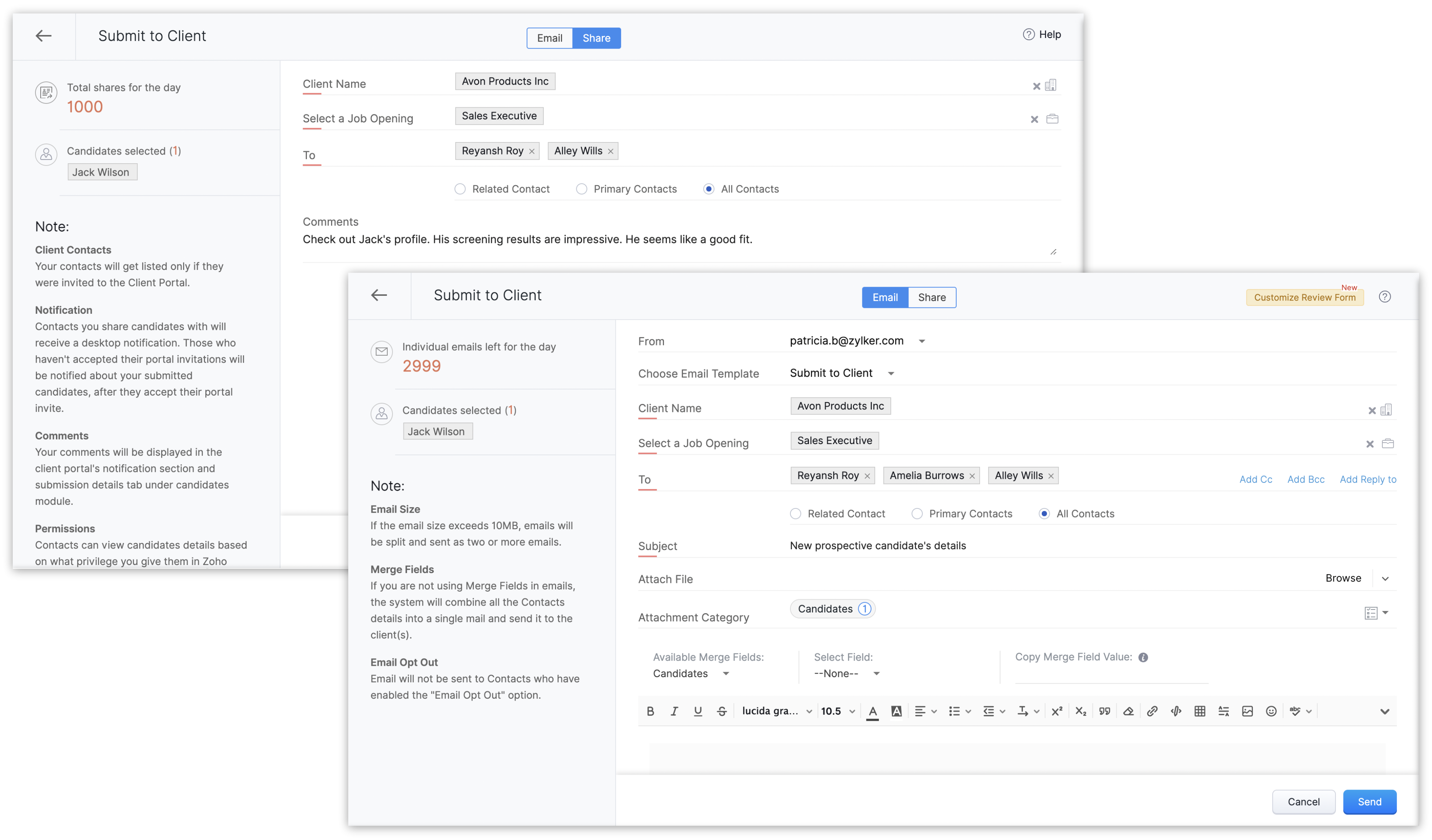
You
can view and manage these records from the List View page or the
Details Page. Plus, with customizable views, you can organize
submissions based on your preferences.
How to Get Started?
Navigate to Submissions
In your Zoho Recruit account, hover over the Job Openings or Candidates module and click Submissions.
Explore List View
The
List View page is where all your submissions will be listed as records.
Take a moment to familiarize yourself with various default views and
the options available, such as Quick View, Change Owner, Mass Transfer, Bulk Delete, etc.
Customizable Views
If
you have a requirement to be able to view a certain field from the List
View page in order to be on top of your work, then click the Edit
icon near the Views drop-down. Add or remove fields as columns in your
List View page, apply criteria based filters, and save custom views for
quick access later.
Submission Details
In
the Details Page of a submission record, you'll find comprehensive
information about the submission, including the candidate's name,
associated job opening, submission status, submission date, and more.
When a client-contact submits their review for a submission, it is
automatically added to the Review Status sub-tab of the submission's
details page in real-time.
Enable Workflow Automation
To
make the most of the new Submissions sub-module, consider setting up
workflow alerts and actions such as configuring automatic follow-ups and
replies to scheduling tasks and meetings. Navigate to Setup > Automation > Workflow Rules and create a new rule for the Submissions module. Define the criteria and actions you want to trigger for each submission that the rule is triggered for.
Related Articles
Zoho Projects: Introducing Projects 8.0 - Focusing on Ease-of-Use and New Features
To support this, we are introducing the worksheet view - an editable sheet for all your project information. With easy editing and navigation, contextual UI enhancements, and an equally powerful mobile app, we promise there's a lot to love! 1. Power ...Zoho CRM: Introducing Rollup summary
Hello All, We hope you're well! We're here with an exciting update that goes right into CRM's core capabilities. It's called the Rollup summary. Let's go! Your CRM is a vast database with well-connected data sources, where you can access both the ...New in WorkDrive: Introducing WorkDrive Snap
Consider this: Your team works from multiple locations and employee training is an integral part of your company ethos. However, onboarding every new member can put a strain on critical resources—especially when you're training members across time ...Deprecating Activities module
We're glad to connect with you yet again. Activities module split into Calls, Meetings, and Tasks modules was released to all customers by Jan 2022. Customers who signed up Zoho CRM before that release would have the Activities module along with ...Zoho Desk: Introducing parent-child ticketing
We have introduced the parent-child ticketing system to help customer service teams ensure efficient resolution of issues involving multiple, related tickets. You can now combine repetitive and interconnected tickets into parent-child units, work on ...