Copying forms from one organization to the other
Raising request for copying forms
To copy a form from one organization to the other, the Super Admin of your organization will have to raise a request to the Super Admin of the target organization where you wish to duplicate the forms. To do this,
- In your form builder, click the
icon to access the Control Panel in the top-right corner.
- Click Copy Forms to Another Organization under Data Administration.
- Click Start Now.
- In the pop-up, enter the Super Admin User ID of the organization where you wish to copy your forms. You can modify the default message to send for the request.
- Click Send Request.
Once the request is raised, you will be able to see the status of the request ( Accepted / Declined / Pending ) under the Requests Sent tab.
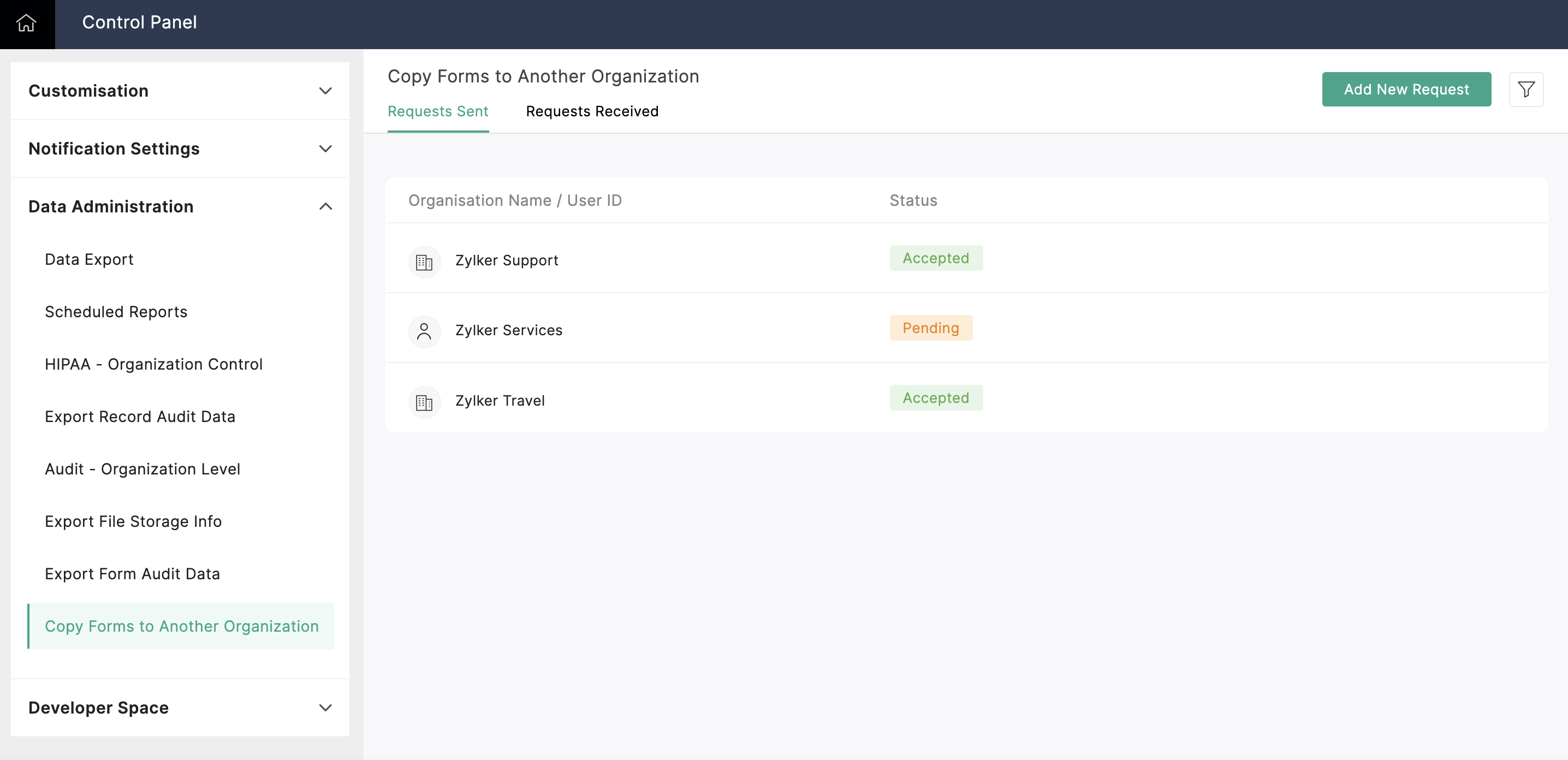
Reviewing the requests raised
To approve or deny the requests raised, the Super Admin of the target organization has to do the following:
- In your form builder, click the
icon to access the Control Panel in the top-right corner.
- Click Copy Forms to Another Organization under Data Administration.
- Go to the Requests Received tab where you can see the list of organizations that have requested to copy forms to your organization.
- Hover over the organization that you wish to review for approval or denial and click Review.
- In the pop-up, you can include any comments that can provide context or justification for your decision and choose to accept or decline the request.
- If you ever need to withdraw the permission granted to an organization for copying forms to your organization, hover over the request that you have accepted under theRequests Received tab, and click Revoke. You can provide any reason or comments for revoking the permission and confirm to Revoke.
Copying forms from your organization to the accepted organization
Once a request is reviewed by the Super Admin of the target organization, you will be able to see the status of the request under the Requests Sent tab. If your request has been accepted,
- Hover over the accepted request and click Send Copy corresponding to it.
- In the pop-up, you will see the list of the forms in your Zoho Forms account. Select the forms that want to copy to the target organization.
- Click Send.
Once the process is completed the Status will change to completed. You can view the status of each form selected by clicking the View icon corresponding to the request under the Requests Sent tab.

Note:
- You can copy up to 10 forms in an hour and upto 100 forms in a day.
- You can submit a maximum of 10 requests to the organization for copying forms.
- Forms containing Global Choice List cannot be copied directly to another organization. To copy them, you'll need to remove the forms association with the Global Choice List.
Related Articles
Zoho External Users
Who are external users? In the Zoho environment, certain apps follow an organization model (which represents the actual institution you're part of). Each organization will have an organization owner/super admin, and will include one or more apps ...